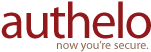Installation Guide
This installation guide is intended for users installing authelo onto a remote web server via FTP, from a desktop PC running Windows™.
First, download your copy of authelo in .ZIP format from the customers area.
Extract this archive somewhere on to your PC - perhaps in your My Documents folder.
You should now have a folder called "authelo", which contains the software and needs to be uploaded to your website.
Pre-upload Configuration
If your website is hosted in a shared hosting environment, then you need to provide authelo with your FTP username & password, enabling it to update your sites' .htaccess files.
You may skip this step if you know how to provide your webserver with write permissions to your website document tree.
Open config.php with a text editor. You will see a number of parameters beginning with $config["ftp"].
Set enable to true. This instructs authelo to use FTP for its filesystem changes.
Set user to your FTP username, and password to your FTP password.
Set webroot to the FTP folder which represents the root folder of your website. This will be something like public_html/ or www/ or webdocs/.
Upload authelo to your website
Using your FTP client, upload the entire authelo folder to the root of your website. In most FTP clients, you can simply drag the authelo folder from your My Documents folder to your website's document root.
Note: You do not need to place the authelo folder at the bottom level of your website, you can place it in a sub-folder if you prefer.
Running the installer
Now that you have uploaded your copy of authelo, you will complete the installation process within the application itself. Point your browser to the installed location, e.g.:
http://yoursite.com/authelo/
From this point, simply follow the 3 steps to complete the installation.
See Also
- System Requirements Find out whether you can run Authelo on your website.